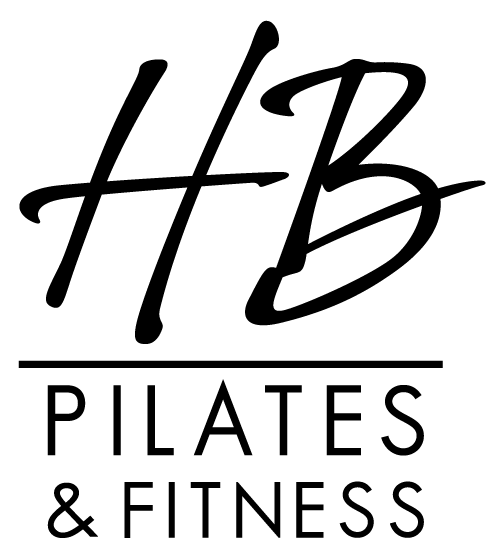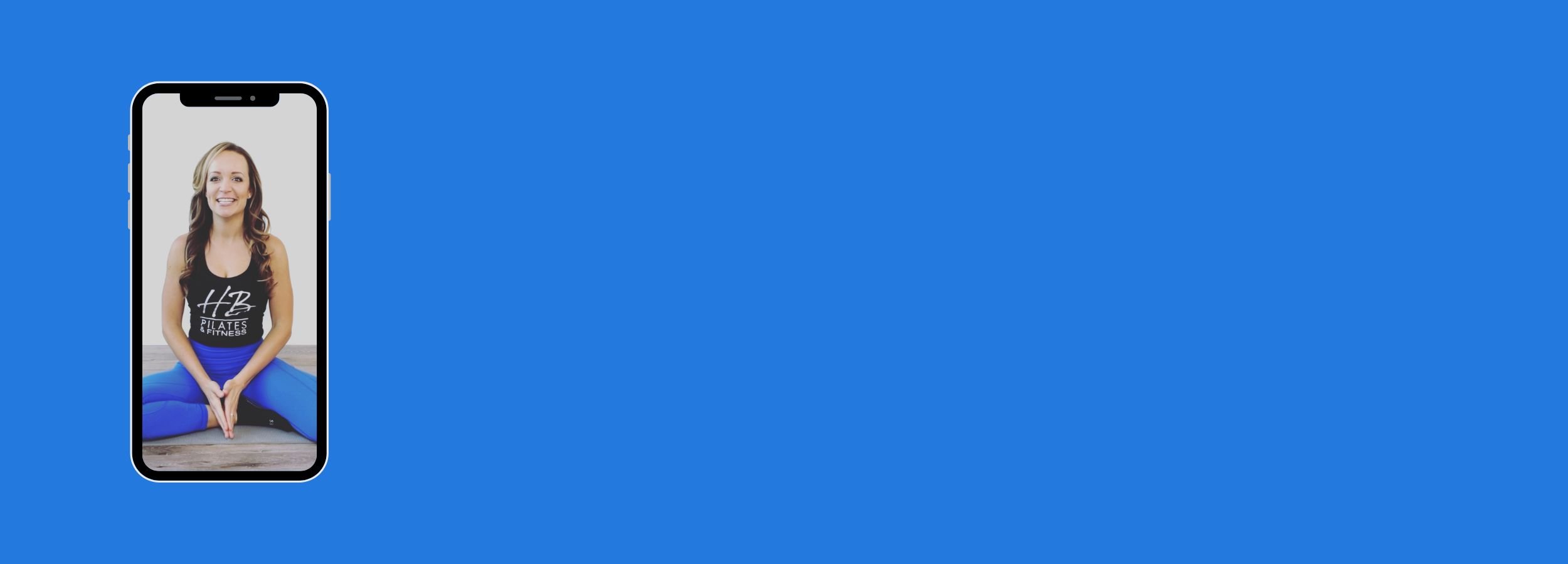
HB Pilates & Fitness App
Frequently asked questions.
Why are the videos blurry and freezing?
There can be several reasons why this is happening, including a slow or unstable internet connection, insufficient computer or device resources, software or hardware issues, browser or app settings, overheating, or other applications running in the background.
We would like to remind you that our app offers a download feature, which allows you to download the classes to watch offline or in places where your internet is unstable.
You can also view classes directly from your web browser via our video website: https://app.arketa.co/hbpilates/videos
How do I download videos to the app for offline viewing?
How do I stream classes from my iPhone to my tv?
Streaming from your iPhone to your TV can be a convenient way to enjoy content on a bigger screen. There are several ways to do this, depending on your TV and the devices you have available. Here are some options to consider:
Apple TV: If you have an Apple TV, you can use AirPlay to stream content from your iPhone to your TV. Make sure both devices are connected to the same Wi-Fi network, then swipe up from the bottom of your iPhone screen to access the Control Center. Tap the AirPlay button, select your Apple TV, and choose what you want to stream.
Chromecast: If you have a Chromecast device, you can use the Google Home app to cast content from your iPhone to your TV. Make sure both devices are connected to the same Wi-Fi network, then open the Google Home app and tap the Cast button. Choose your Chromecast device, and select what you want to cast.
HDMI cable: If your TV has an HDMI port, you can use a Lightning to HDMI cable to connect your iPhone directly to your TV. Simply plug one end of the cable into your iPhone, and the other end into the HDMI port on your TV. Make sure your TV is set to the correct input, and you should be able to see your iPhone screen on your TV.
Other options: There are other devices and apps available that allow you to stream from your iPhone to your TV, such as Roku, Amazon Fire TV, and the Plex app. Check your TV or device manufacturer's website for more information.
Here are some resource links that you may find helpful:
How to use AirPlay: https://support.apple.com/en-us/HT204289
How to use Chromecast: https://support.google.com/chromecast/answer/3228332
Lightning to HDMI cable: https://www.apple.com/shop/product/MD826AM/A/lightning-to-hdmi-adapter
Roku: https://www.roku.com/
Amazon Fire TV: https://www.amazon.com/fire-tv-streaming-media-players/b?ie=UTF8&node=8521791011
Plex: https://www.plex.tv/
How do I stream classes from my android to my TV?
To stream content from your Android device to your TV, you have a few options available to you. Here are some common methods:
HDMI Cable - If your TV has an HDMI port, you can connect your Android device to your TV using an HDMI cable. This is a straightforward and reliable method, but you'll need to have an HDMI cable that's long enough to connect your devices.
Chromecast - Chromecast is a device that plugs into your TV's HDMI port and allows you to cast content from your Android device directly to your TV. To use Chromecast, you'll need to download the Google Home app and follow the instructions to set up your Chromecast device.
Smart TV - If you have a smart TV, you may be able to connect your Android device to your TV using the TV's built-in screen mirroring feature. This method can vary depending on your TV model, so be sure to check your TV's manual or manufacturer's website for specific instructions.
Miracast - Miracast is a wireless display standard that allows you to stream content from your Android device to your TV without the need for cables or additional devices. However, not all Android devices support Miracast, so check your device's specifications before attempting to use this method.
Here are some resources to help you get started with each of these methods:
How to connect your Android phone to your TV with HDMI: https://www.techradar.com/how-to/how-to-connect-your-phone-to-a-tv-1130327
How to set up Chromecast: https://support.google.com/chromecast/answer/2998456
How to use screen mirroring on your smart TV: https://www.samsung.com/us/support/answer/ANS00062983/
How to use Miracast on your Android device: https://www.techradar.com/how-to/how-to-use-miracast-to-mirror-your-device-s-screen-wirelessly-on-your-tv
We hope that this helps you get started with streaming from your Android device to your TV. If you have any further questions or issues, don't hesitate to contact us for assistance.
We hope this helps! If you have any further questions or need assistance, please don't hesitate to reach out to our support team: info@hbpilates.com